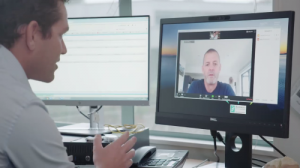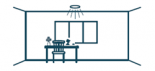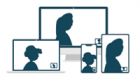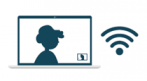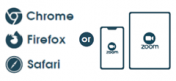- You may be asked to confirm your identity
- If another person is with you, introduce them to the clinician
- When you are ready you can talk to your clinician about your health
- If you want to show the clinician something, you can try to use the screen camera
- You may receive important information like changes to your medication
- You can ask the clinician to repeat information to confirm you both have it correctly
- If something goes wrong with the call, we will call you back by Zoom or telephone
- After the clinician has finished talking with you, they will arrange things like letters, tests and other appointments if needed
- We will say "goodbye" before we go
If all goes well, the call will feel like a face-to-face appointment